Wallets
The Wallets List page shows all wallets within your environment in a single, searchable, and sortable table. The Wallet Details page provides an in-depth view of a single wallet’s data and actions — including identity, financial activity, and configurations.
Use them to manage, monitor, and add new wallets.
👛 Types of Wallets
There are three wallet types available on the Lemonway Dashboard:
-
Standard Wallet
Typical customer payment accounts. Each has a unique External ID and is subject to KYC (Know Your Customer) rules.
-
Technical Wallet
Transitional wallets that temporarily hold funds between a transaction’s initiation and its final recipient.
-
My Wallet (SC)
The partner’s own wallet (SC = Society). Commissions earned are credited here, and Lemonway fees are collected from it.
Create Wallet
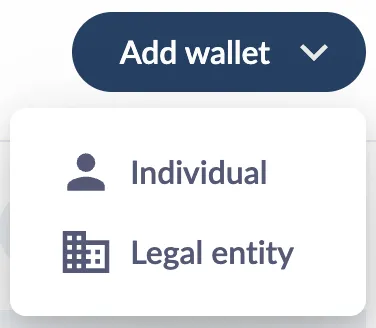
By clicking on the button “Add wallet” on the top right of the Wallets List page, a user is able to add a new Individual and/or Legal entity payment account on their environment. For each wallet creation, the following information is required by Lemonway:
- Wallet ID (define how you want the wallet to be saved and presented)
- Wallet Type
View Billing Thresholds
Thresholds are all the minimum or maximum transaction limits. They depend on the KYC status of your accounts.
User AccessTools and administration access give users permission to make significant changes in your Dashboard. Dashboard access should only be given to trusted users who require extensive access to your organization.
To access Thresholds from the Dashboard:
- Click MY WALLET (SC)
- Click Thresholds
Report ExportThresholds can be exported in XLSX, CSV and PDF format. Click the file export icon at the top-right of the table.
Access Invoices
An integral part of managing your organization's Pay-In and Pay-Out flows are invoices. Invoices are automatically made available in your Dashboard between the 1st and the 15th of each month. An email notification is sent to your inbox as soon as an invoice is available in your dashboard.
Cannot find the Invoices option?If the Invoices option is not displayed in the My Wallet (SC) menu, request access from your account administrator, you need the
Invoicepermission to view this tab.
To access your invoices from the Dashboard:
- Click My Wallet (SC)
- Click Invoices
- Click the eye icon to view invoices or click download them to view invoices later.
Any invoice missing?If you can not find certain invoices, contact us.
Updated about 1 month ago