Configuration
Lemonway payment plugin for Adobe Commerce (Magento) configurations are available under the following path: Stores > Configurations > Sales > Payment methods > Lemonway Payments.
General Configurations
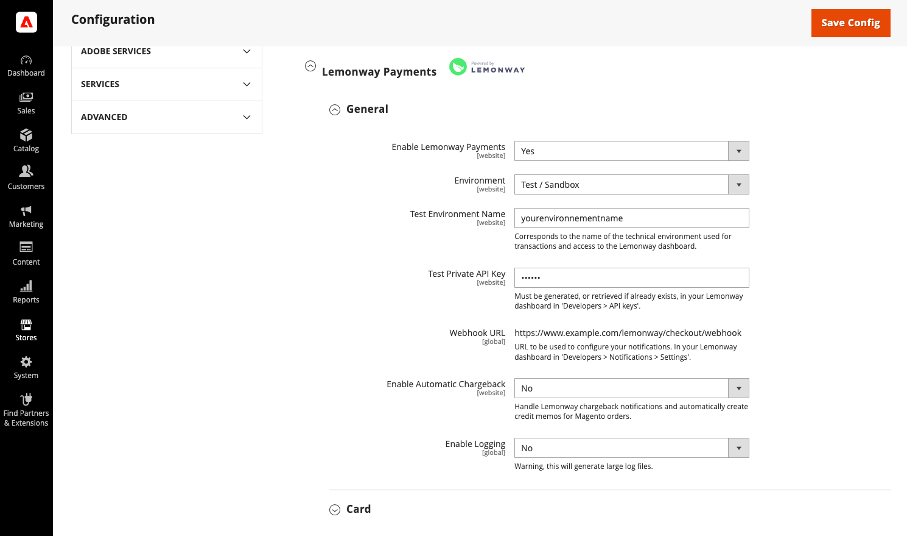
Enable Lemonway Payments
- Set to Yes to enable the extension.
- This setting can be changed at the website level to enable or disable per website extension.
Environment and Environment Name
- Environment:
- Test/ Sandbox
- Use this option to connect the Lemonway payment plugin for Adobe Commence (Megento) to the Lemonway sandbox.
- Before setting up the extension in your production environment, you need to test your setup on the development site connected to the Lemonway sandbox.
- Live / Production
- This option will enable online payment with Lemonway.
- Use this option on the production site only.
- Test/ Sandbox
Environment Name / Test Environment Name
- Test Environment Name:
- This configuration is displayed only if the “Environment” configuration is set to “Test / Sandbox”
- Environment Name:
- This configuration is displayed only if the “Environment” configuration is set to “Test / Sandbox”
The environment type and name can be changed at the website level.
How to find my environment name
- Your environment name can be found at multiple locations:
- 1 - Inside the URL of your Lemonway dashboard:
Example: https://xxxx.lemonway.com/ yourenvironmentname - 2 - Displayed inside your dashboard at the top of the page inside the breadcrumb.
- 1 - Inside the URL of your Lemonway dashboard:

Private API Key
- In order to generate your private API, please follow this guide : Authentication
Grant Type
- Grant type used for API authentication. Default value: “client_credentials”.
Test API Connection
- Use this button to test your API credentials (Environment Name, Private API Key, Grant Type) and ensure the connection to API is successful.
Webhook URL
- This is the webhook URL used to receive notifications in Adobe Commerce (Magento) from Lemonway
- In order to use notifications, you need to configure them inside your Lemonway dashboard under Developers > Notifications > Settings
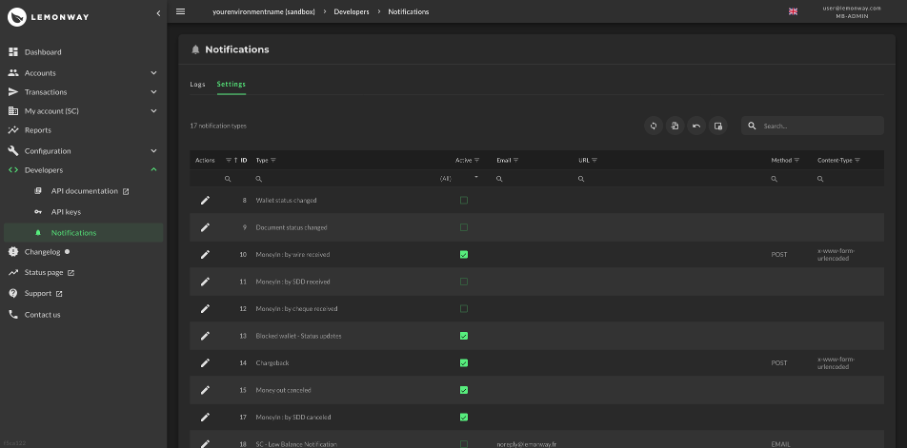
WarningIn case you configured different environments by website, you will need to
configure different Webhook URLs in your Lemonway accounts.
Each Webhook URL is accessible in Magento admin by selecting the right website
scope.
For example, if you have 2 websites with 2 different environments, the
configuration will be:
- Main website (https://main-website-example.com/)
- Environnement Name: mainwebsite
- Webhook URL: https://main-website-
example.com/lemonway/checkout/webhook
- Second website (https://second-website-example.com/)
- Environnement Name: secondwebsite
- Webhook URL: https://second-website-
example.com/lemonway/checkout/webhook
Enable Automatic Chargeback
- If set to yes, receiving a chargeback in Adobe Commerce will automatically
result in the creation of a credit-memo
How to configure chargebacks
- Go to Developers > Notifications > Settings and configure your webhook
URL for the Chargeback (14) notification - The method must be “POST”.
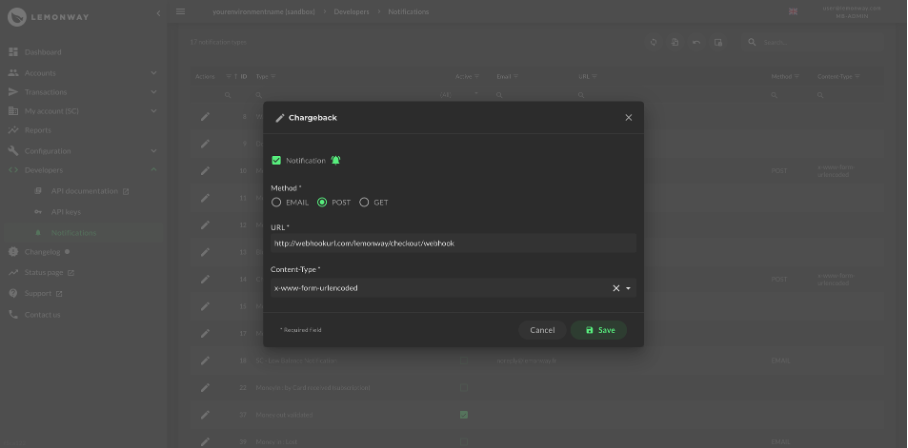
Enable Logging
- Enable this feature to generate specific logs inside the “var/log” directory of Adobe Commerce
- This can be used to troubleshoot and debug your integration inside a testing environment
- It is not recommended to enable this feature in production as the resulting files can grow very large and fill your server space quickly. If you want this feature enabled in production, we recommend you set up log archiving
on your server.
Updated 11 months ago