Customize Dynamic Tables
Tables such as Accounts, Transactions, and My account (SC) are dynamic. You can easily and fully customize these tables to suit your needs.
Please noteBy default, we display the most frequently used information. You can add an extra column and/or remove any existing one.
Add a column
- From the Dashboard, click for example on Accounts> Accounts list, Transactions> In / Out, or My account (SC)> Transactions.
- Click on the Column Chooser icon on the top right of the table. A pop-up box appears with all the available columns.
- Once you’ve found the column you wish to add, select it by clicking on it or by checking the box to the left of its name. The column will appear at the end of the table. All changes are saved automatically.
Delete a column
- From the Dashboard, click for example on Accounts> Accounts list, Transactions> In / Out, or My account (SC)> Transactions.
- Right-click the column you wish to remove.
- Click on Delete this column. All changes are saved automatically.
If you click on the Back arrow icon, you can reset to the default table.
Updated 9 months ago