Bank Transfer Payments
Bank Transfer configurations
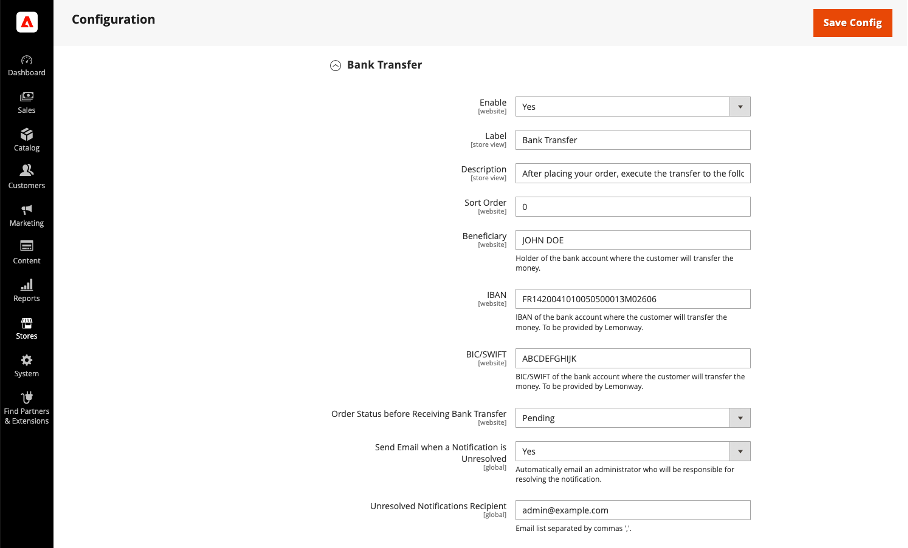
Enable
- If set to Yes, the bank transfer payment method will be enabled.
- This can be configured at the website level.
Label
- Will define the name of the payment method inside Adobe Commerce checkout.
Description
- Will define the description of the payment method inside Adobe Commerce checkout.
Sort Order
- Will define the position of the payment method depending on other payment methods enabled
Beneficiary
- Lemonway will provide this information.
- This information is displayed in the checkout under the bank transfer payment method.
IBAN
- IBAN of the bank account where the customer will have to transfer the
money. - Lemonway will provide this information.
- This information is displayed in the checkout under the bank transfer payment method
BIC/SWIFT
- BIC/SWIFT of the bank account where the customer will have to transfer the money.
- Lemonway will provide this information.
- This information is displayed in the checkout under the bank transfer payment method
Instructions
- Payment instructions for the customer
- These instructions are displayed in the order email (only for bank transfers)
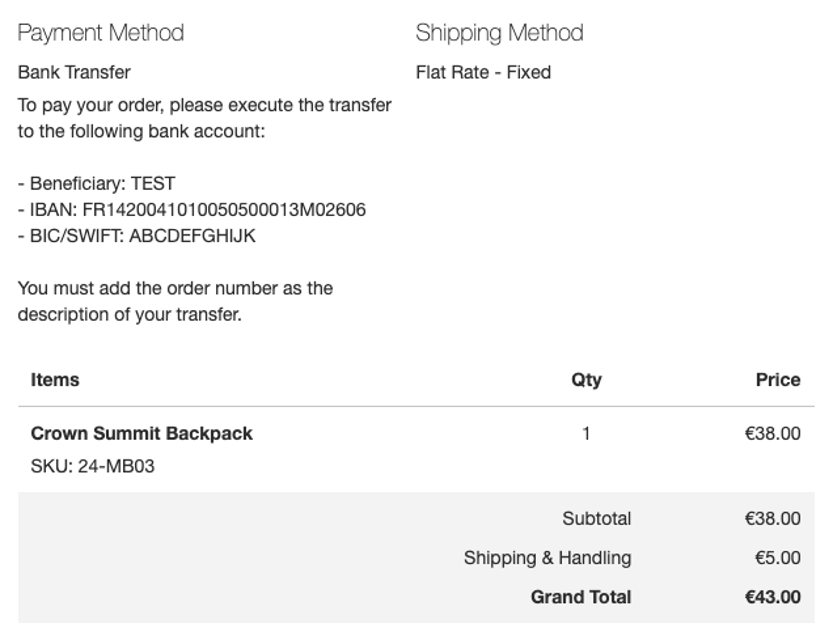
Order Status before Receiving Bank Transfer
- Will define the status of new orders placed with the bank transfer payment method while waiting for the transfer to be done
Send Email when a Notification is Unresolved
- If set to Yes, an email will be sent to an administrator when a Lemonway notification is unresolved.
- A notification is flagged as “unresolved” when:
- The transferred amount is lower or greater than the order amount.
- The order reference cannot be identified from the bank transfer comment.
- The customer may have filled in the wrong order ID or no order ID at all.
Unresolved Notifications Recipient
- Email(s) of the administrator(s) who will receive unresolved notification emails
How to resolve notifications
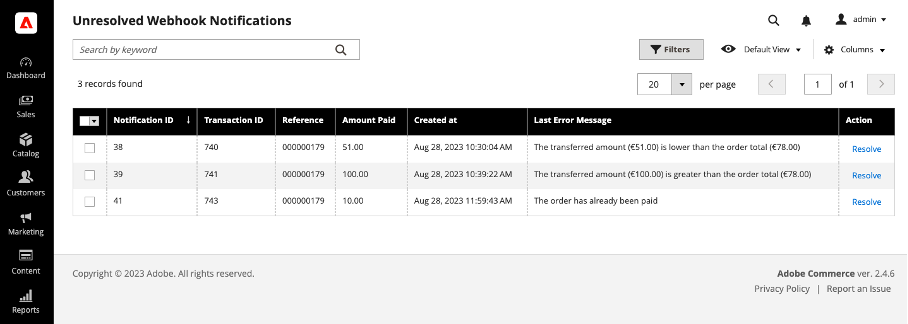
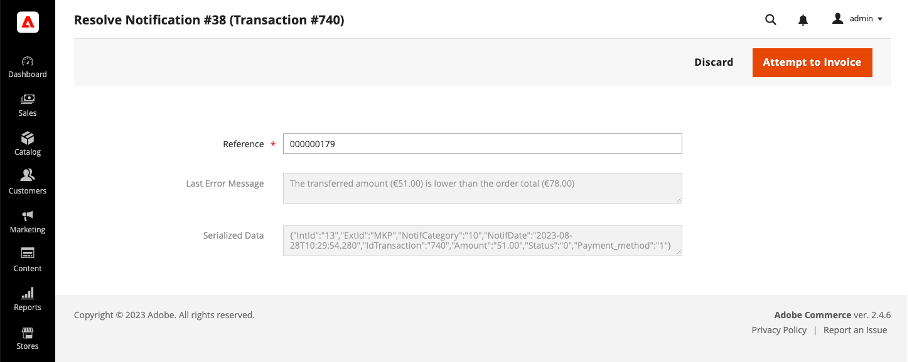
- Go to System > Lemonway Payments > Unresolved Webhook Notifications in your Adobe Commerce admin panel.
- You will find a list of “unresolved” notifications with important details.
- To resolve a notification, click on the “Resolve” link in the “Actions” column.
- Once you are on the notification page, you have access to three fields:
- Reference: The reference of the order (Increment ID). This field can be edited, as you are able to adjust the reference (see the “Unresolved notifications reasons” section below for more details).
Unresolved notifications reasons
A Bank Transfer notification may be flagged as “unresolved” for multiple reasons:
Error message | Reason | Solution |
|---|---|---|
The transferred amount (x) is greater than the order total (x) | The customer transferred more money than required to pay the order |
|
| ||
The transferred amount (x) is lower than the order total (x) | The customer transferred less money than required to pay the order |
|
| ||
The transferred amount (x) is lower than the order total (x) | The customer transferred less money than required to pay the order.
| 1.) Cancel the order with items that cannot be delivered. |
2.) Create a new order with the correct (lower) amount. | ||
The transaction has no reference | The customer did not add to the reference of the order as the description of the bank transfer |
|
| ||
| ||
The reference cannot be extracted from the transaction comment | The customer did not correctly add to the reference of the order as the description of the transfer |
|
| ||
| ||
Cannot load order from reference #xxxxxxxxx | The customer added a wrong order reference in the description of the transfer |
|
| ||
| ||
The order #xxxxxxxxx has already been paid | The customer transferred money but the order has already been invoiced (by another bank transfer or for another reason) |
|
If not, this will probably need a technical investigation. | ||
| ||
The Lemonway notification has no amount | The notification does not contain any amount | Requires technical investigation |
Other | / | Requires technical investigation |
Updated 11 months ago