Dashboard Tables
The dashboard tables are a way to see, sort and filter information according to what the user needs. Here are explanations on how to use the various tables present on our dashboard:

Our tables can be found on the following dashboard pages
- Accounts List
- Wallets List > Transactions
- Wallets Details
- Transactions (all pages)
- My Wallet SC - Transactions
- Configuration - IP Address Whitelist
- Configuration- Users
- Configuration - Roles
- Developers - Notifications
Each of these tables will have different columns depending on the data they portray (ex: a Transaction table will show the "Settlement Dates" of each transaction, while a Wallets table will show the "Balance" of each wallet).
Export Dashboard Data
Data in tables such as Accounts, Transactions, and My account (SC) can be filtered and exported to suit your needs. The PDF exports are limited to 10,000 items. The export limit for XLS and CSV format is 30,000 lines.
Export data from a table
- From the Dashboard, navigate to any of the tables (listed above).
- Click the export icon on the top right corner of the table. A drop-down menu appears.
- Select your export format from the available options: XLSX, CSV and PDF.
If no filters are applied all the data will be exported. If you do have filters applied then only the filtered data will be exported.
Customize Tables
Tables such as Accounts, Wallets, Transactions, and My Wallet (SC) are dynamic. You can easily and fully customize these tables to suit your needs.
Please noteBy default, we display the most frequently used information. You can add an extra column and/or remove any existing one.
Add a column
- From the Dashboard, click for example on Accounts > Accounts list, Wallets > Wallets list ,Transactions > In / Out, or My Wallet (SC) > Transactions.
- Click on the Column Chooser icon on the top right of the table. A pop-up box appears with all the available columns.
- Once you’ve found the column you wish to add, select it by clicking on it or by checking the box to the left of its name. The column will appear at the end of the table. All changes are saved automatically.
Delete a column
- From the Dashboard, click for example on Accounts > Accounts list, Wallets > Wallets list ,Transactions > In / Out, or My Wallet (SC) > Transactions.
- Right-click the column you wish to remove.
- Click on Delete. All changes are saved automatically.
If you click on the Back arrow icon, you can reset to the default table.
Updated about 1 month ago