Managing Transactions
You can take several actions on individual transactions directly from the Transactions Details page. These actions allow you to manage payments, refunds, and transaction confirmations efficiently.
Refund a Transaction
- Go to Transactions > All or Transactions > In / Out.
- Click the Transaction ID of the transaction you wish to refund.
- On the Transaction Details page, click Refund.
- Confirm the refund when prompted.
Once confirmed, the funds will be returned to the original payer’s source.
Refunded transactions will appear in your list as Refund type transactions related to the original transaction.
Only Pay-In transactions can be refunded.
Cancel a Transaction
- From a Transaction List, click the Transaction ID to open the details.
- Click Cancel transaction, then confirm your choice.
The transaction status will update to Cancelled, and no funds will be moved.
Only recent transactions are able to be cancelled.
Download Proof of Payment
- Open the Transaction Details page for the completed transaction.
- Click Proof of payment in the top-right corner.
- A PDF document will be generated, containing the transaction details and confirmation.
Capture a Transaction
From the Dashboard:
- Go to the Transaction Details page of a pre-authorized transaction.
- Click Capture transaction.
- Review the transaction details, then confirm the capture.
Once captured, the funds are debited from the payer’s account and settled into the recipient’s wallet.
Capturing is only available for transactions that were pre-authorized (not yet fully executed).
Updated about 1 month ago