🆕 Branding Lemonway Products in the Dashboard
Getting Started
Access and Permissions
To edit branding settings, users must have the Edit Branding permission. By default, this permission is assigned to:
MB-ADMINMB-MANAGERMB-OPERATOR
Users without this permission can view branding settings but cannot modify them.
Branding
The Branding section of the Lemonway Dashboard allows you to personalize your brand’s appearance across Lemonway products, including the Payment Page and Online Onboarding. This ensures a consistent and professional look for your customers.
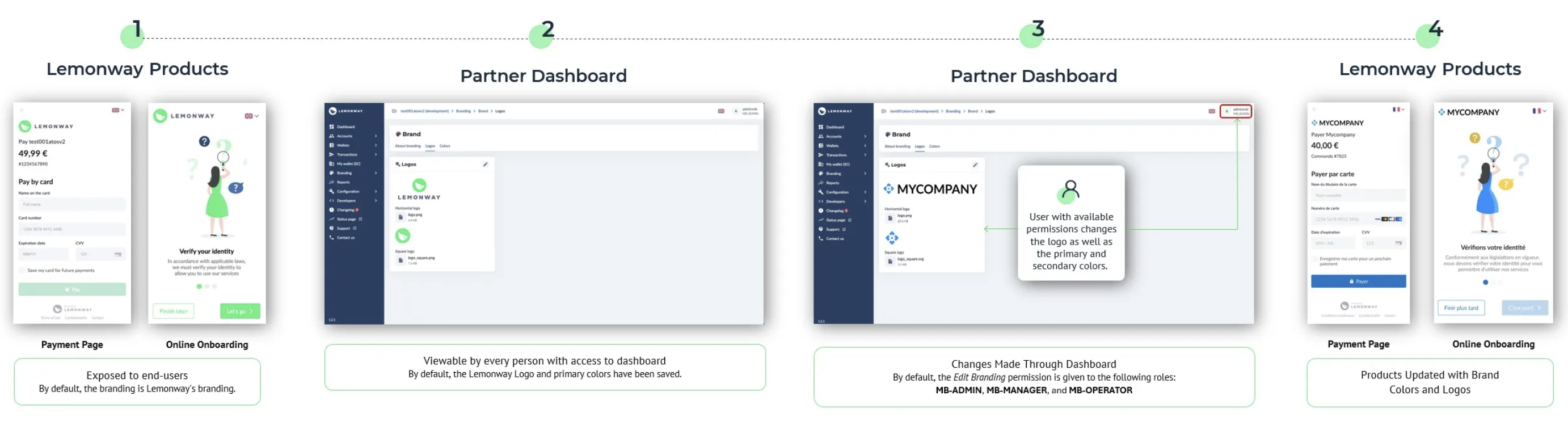
What Can You Customize?
1. Logos
Upload and manage 2 types of logos:
- Horizontal Logo: Headers and forms.
- Square Logo: Favicons and avatars.
Supported Formats: SVG (recommended), PNG, or JPG.
2. Brand Colors
Define primary and secondary brand colors. These will be applied globally across supported Lemonway products.
How to Customize Your Branding
Uploading Logos
- Navigate to Logos tab in Branding section.
- Click crayon icon to edit.
- To replace an existing logo, click x button to remove it.
- Click Select a document to upload" and choose your logo file.
- Click Save to apply your changes.
Defining Brand Colors
- Go to Colors tab.
- Click crayon icon to edit.
- Select new Primary Brand Color and/or Secondary Brand Color using the color picker or by entering a HEX/RGB code.
- Preview your changes in New Settings view.
- Click Save to apply the colors globally.
ImportantIf no branding is configured, Lemonway’s default styling will be applied.
NoteAccessibility: Ensure your colors comply with accessibility guidelines (e.g., sufficient contrast).
Updated about 2 months ago