🆕 Dashboard Approval Workflow for Pay-Out
Approval Workflow Process
The Approval Workflow feature introduces an additional layer of security for Pay-Outs initiated via the Lemonway Dashboard. With this feature, Pay-Outs must first be requested and then approved by designated users.
Key Features
-
Dashboard Only: Available exclusively via the Lemonway Dashboard.
-
Pay-Out Only: Currently applicable only to Pay-Out operations.
-
Single Validator: The validation process requires only one approver. A future update will support multi-step validation, allowing partners to define the number of validators.
-
Role-Based Actions: Permissions are limited to two operations:
requestandvalidate(which includes approving or cancelling).- Initiator: Can request a Pay-Out
- Validator: Can approve or cancel the request
1. How to Activate the Approval Workflow
1. 1 Configure Roles in the Dashboard
As an administrator, you’ll need to assign the appropriate permissions to the relevant user roles via the Roles page in the dashboard.
Requestor Permissions
- Wire Transfer: Allows requesting a Pay-Out from any Wallet except the partner (SC) Wallet.
- Wire Transfer (my wallet): Allows requesting a Pay-Out from the partner (SC) Wallet.
Validator Permissions
- Validate Wire Transfer: Allows approving a Pay-Out from any Wallet except the partner (SC) Wallet.
- Validate Wire Transfer (my wallet): Allows approving a Pay-Out from the partner (SC) Wallet.
Default Role Permissions
These roles come with predefined permissions in the Dashboard:
| Role | Permissions Included |
|---|---|
MB-ADMIN | Wire Transfer / Wire Transfer (my wallet) / Validate Wire Transfer / Validate Wire Transfer (my wallet) |
MB-MANAGER | Wire Transfer / Wire Transfer (my wallet) |
MB-OPERATOR | Wire Transfer / Wire Transfer (my wallet) |
Dashboard: Setting-up Permissions
2. How to Request a Pay-Out
2. 1 Requesting a Pay-Out
A user with requester permissions can initiate a Pay-Out request directly from the Bank Account section of any Wallet (including the SC Wallet). Once submitted, the transaction will enter a new Requested status.
Request from a Standard Wallet
- Go to the Wallet Details page of the target wallet
- Click the Bank Account tab
- Select Wire transfer (request)
- Enter the Pay-Out details
- Submit the request
Request from the SC Wallet
- Go to the SC Wallet Details page
- Click the Bank Account tab
- Select Wire transfer (request)
- Enter the Pay-Out details
- Submit the request
Request a Pay-Out Transfer
3. How to approve a Pay-Out transfer request
3.1 Approving a Pay-Out
A user with validator permissions can review and act on Pay-Out requests from either the Transactions Requests page or the Transaction Details page. Based on the decision, the status will change to Completed (approved) or Cancelled (refused).
Via Transactions Requests Page
- Open the Transaction request page
- Click the “+/-” icon next to the transaction
- Enter your password and (optional) a comment
- Click Approve or Refuse
Via Transaction Details Page
- Open the Transaction Details page
- Click Check request
- Enter your password and (optional) a comment
- Click Approve or Refuse
Dashboard: Approving a Pay-Out Transfer
Updated 3 days ago