Lemonway Widget to help integrate our Online Onboarding directly on your platform
Integration Guide
1. Release Notes & Change Log
⚠️ Important — widget versionOur examples use a floating patch version:
<script src="https://hosted-onboarding.lemonway.com/widget/0.2.x.min.js"></script>Before going to production, replace
xwith the exact patch version listed in the Change Log at the top of this page. For example, if the latest release is 0.2.6:<script src="https://hosted-onboarding.lemonway.com/widget/0.2.§.min.js"></script>This ensures predictable behavior and avoids unexpected changes. When a new minor or major version is announced in the Change Log, update the URL accordingly and re-test.
1.1 Accessing Widget Versions
It possible to access specific widget versions using the URL patterns.
Specific version (recommended for production):
https://hosted-onboarding.lemonway.com/widget/{version}.min.js
- Where
{version}is the version number (for example, 1.0.1).
Latest version (always up-to-date): https://hosted-onboarding.lemonway.com/widget/latest.min.js
- Note, that the URL always points to the most recent version.
ImportantUse with caution in production as updates are automatic.
2. Overview
The Lemonway Hosted Online Onboarding widget embeds Lemonway’s KYC onboarding flow into your web or mobile site through a lightweight iframe. All regulatory pages, media capture, and verifications are hosted by Lemonway; you simply load the widget and pass a unique onboarding URL.
2.1 Key features
- Plug‑and‑play: add one script tag and a container; no backend changes.
- Responsive Design: across all devices.
- Multi‑lingual UI: French (
fr), English (en), German (de), Italian (it), Spanish (es). - Event callbacks: so your application can track progress (
onPageChange,onMyAccount,onFinish).
3. Browser Compatibility
Lemonway Widget is compatible with latest versions of the following browsers:
- Chrome, Firefox, Safari, Edge, Opera
4. Quick‑start
4.1 Add the script
Add the following script tag to your HTML page:
<script src="https://hosted-onboarding.lemonway.com/widget/0.2.x.min.js"></script>4.2 Add a container
Add a container element with a unique ID where you want the widget to appear:
<div id="lemonway-widget"></div>4.3 Initialise the widget
Initialise the widget by adding the following JavaScript code:
document.addEventListener('DOMContentLoaded', () => {
LemonwayWidget.init(
'<YOUR_ONBOARDING_URL>', // Obtained from the regular onboarding process.
'lemonway-widget', // container ID
{
lang: 'en' // optional: fr, en, de, it, es
}
);
});
NoteReplace 'YOUR_ONBOARDING_URL' with the URL of your onboarding process.
4.4 Destroy the widget instance
Use the following method to explicitly destroy an instance attached to a specific container:
LemonwayWidget.destroy(targetId: string): boolean
4.5 Complete HTML example
<!DOCTYPE html>
<html lang="en">
<head>
<meta charset="utf-8" />
<title>Lemonway Onboarding</title>
<script src="https://hosted-onboarding.lemonway.com/widget/0.2.x.min.js"></script>
</head>
<body>
<h1>Lemonway Onboarding</h1>
<div id="lemonway-widget"></div>
<script>
document.addEventListener('DOMContentLoaded', () => {
LemonwayWidget.init(
'<YOUR_ONBOARDING_URL>',
'lemonway-widget',
{
lang: 'en',
onPageChange: () => console.log('Page changed'),
onMyAccount: () => console.log('User opened My Account'),
onFinish: () => console.log('Onboarding finished')
}
);
});
</script>
</body>
</html>5. Configuration Options
| Name | Status | Type / Values | Description |
|---|---|---|---|
| lang | Optional |
string
enum
"fr" · "en" · "de" · "it" · "es"
default: auto
|
UI language. Defaults from URL parameter or browser language.
|
| onPageChange | Optional |
function
(page: string) => void
|
Called when the user navigates to a different page within the widget.
|
| onMyAccount | Optional |
function
() => void
|
Called when “My Account” is clicked (e.g., Session Expired, Pending Verification, Invalid Link pages).
|
| onFinish | Optional |
function
() => void
|
Called when the onboarding process completes.
|
| isSidebarMenuEnabled | Optional |
boolean
default: false
|
Controls whether the sidebar navigation menu is displayed.
|
| isWelcomePageEnabled | Optional |
boolean
default: true
|
If false, the flow redirects users directly to the validation page (skips welcome pages).
|
| arePersonalInformationsReadonly | Optional |
boolean
default: false
|
If true, first and last name fields are read-only in personal information forms.
|
5.1 Theme Configuration
The Lemonway Widget supports theme customization through the theme configuration object.
Available Options
Colors
Global application colors that override those configured in the dashboard. These values can be custmized if you do not want to configure everything.
| Property | Type | Description |
|---|---|---|
primary | string | Primary brand color (overrides dashboard) |
secondary | string | Secondary brand color (overrides dashboard) |
Typography
| Property | Type | Description |
|---|---|---|
h1Font | string | Font family for H1 headings |
h1FontSize | string | Font size for H1 headings |
h2Font | string | Font family for H2 headings |
h2FontSize | string | Font size for H2 headings |
h3Font | string | Font family for H3 headings |
h3FontSize | string | Font size for H3 headings |
bodyFont | string | Font family for body text |
bodyFontSize | string | Font size for body text |
customFontUrls | string[] | URLs to load custom fonts |
Buttons
| Property | Type | Description |
|---|---|---|
radius | string | Border radius for all buttons |
primaryBackground | string | Background color of primary button |
primaryText | string | Text color of primary button |
primaryBackgroundHover | string | Hover background of primary button |
secondaryBackground | string | Background color of secondary button |
secondaryText | string | Text color of secondary button |
secondaryBorder | string | Border color of secondary button |
secondaryBackgroundHover | string | Hover background of secondary button |
Forms
| Property | Type | Description |
|---|---|---|
radius | string | Border radius for form inputs |
backgroundColor | string | Background color for default state |
backgroundColorFocus | string | Background color when input is focused |
textColor | string | Text color for form inputs |
borderColor | string | Border color for default state |
borderColorFocus | string | Border color when input is focused |
labelColor | string | Color for form labels |
Cards
| Property | Type | Description |
|---|---|---|
radius | string | Border radius for cards |
backgroundColor | string | Background color for default state |
backgroundColorActive | string | Background color when card is active/selected |
borderColor | string | Border color for default state |
borderColorActive | string | Border color when card is active/selected |
titleColor | string | Color for card titles |
iconColor | string | Color for card icons |
Example
LemonwayWidget.init('YOUR_ONBOARDING_URL', 'lemonway-widget-container', {
lang: 'fr',
isSidebarMenuEnabled: true,
theme: {
typography: {
h1Font: 'Lato, sans-serif',
h1FontSize: '1.5rem',
h2Font: 'Lato, sans-serif',
h2FontSize: '1.25rem',
h3Font: 'Lato, sans-serif',
h3FontSize: '1.25rem',
bodyFont: 'Lato, sans-serif',
bodyFontSize: '0.875rem'
},
buttons: {
radius: '0.5rem',
primaryBackground: '#0066CC',
primaryText: '#FFFFFF',
primaryBackgroundHover: '#0052A3',
secondaryBackground: '#FFFFFF',
secondaryText: '#0066CC',
secondaryBorder: '#0066CC',
secondaryBackgroundHover: '#F0F7FF'
},
colors: {
primary: '#0066CC',
secondary: '#FF6600'
},
forms: {
radius: '0.75rem',
backgroundColor: '#FFFFFF',
backgroundColorFocus: '#FAFAFA',
textColor: '#333333',
borderColor: '#E0E0E0',
borderColorFocus: '#3643BA',
labelColor: '#333333'
},
cards: {
radius: '0.75rem',
backgroundColor: '#FFFFFF',
backgroundColorActive: '#F0F1FC',
borderColor: '#E0E0E0',
borderColorActive: '#3643BA',
titleColor: '#333333',
iconColor: '#666666'
}
}
});5.2 Widget Behaviour
- The widget automatically adjusts its height based on the content.
- The minimum height is 800px.
- For security verification screens, additional padding is applied.
6. Using the Widget in React, Next.js, Vue, or Svelte
The Lemonway widget can also be easily integrated into modern JavaScript frameworks such as React, Next.js, Vue, or Svelte, since it is based on a simple script and iframe setup.
6.1 React / Next.js
"use client" // for next.js
import { useEffect } from 'react';
const OnboardingWidget = () => {
useEffect(() => {
const script = document.createElement('script');
script.src = 'https://hosted-onboarding.lemonway.com/widget/0.2.x.min.js';
script.onload = () => {
window.LemonwayWidget?.init(
'YOUR_ONBOARDING_URL',
'lemonway-widget-container',
{
lang: 'en'
}
);
};
document.body.appendChild(script);
}, []);
return <div id="lemonway-widget-container"></div>;
};
export default OnboardingWidget;
NoteThis same logic applies to Next.js (in a Client Component), Vue (in mounted()), or Svelte (in onMount()).
ImportantEnsure that the script is only loaded once and that the DOM container is present before initialising the widget.
6.2 Vue.js (Vue 3)
In a view component.
<template>
<div id="lemonway-widget-container"></div>
</template>
<script setup>
import { onMounted } from 'vue';
onMounted(() => {
const script = document.createElement('script');
script.src = 'https://hosted-onboarding.lemonway.com/widget/0.2.x.min.js';
script.onload = () => {
window.LemonwayWidget?.init(
'YOUR_ONBOARDING_URL',
'lemonway-widget-container',
{ lang: 'en' }
);
};
document.body.appendChild(script);
});
</script>6.3 Svelte
In a Svelte component:
<script>
import { onMount } from 'svelte';
onMount(() => {
const script = document.createElement('script');
script.src = 'https://hosted-onboarding.lemonway.com/widget/0.2.x.min.js';
script.onload = () => {
window.LemonwayWidget?.init(
'YOUR_ONBOARDING_URL',
'lemonway-widget-container',
{ lang: 'en' }
);
};
document.body.appendChild(script);
});
</script>
<div id="lemonway-widget-container"></div>7. Trouble Shooting
7.1 Widget Not Displaying
- Verify that the container element exists in the DOM before initialising the widget.
- Check browser console for any JavaScript errors.
- Ensure the onboarding URL is correct and accessible.
7.2 Styling Issues
The widget is designed to be responsive and will adapt to the width of its container. If you experience styling issues:
- Ensure the container has a defined width (percentage or pixels).
- Avoid applying CSS that might conflict with the iframe's styling.
SupportFor any technical issues or questions regarding the widget integration, please contact Lemonway support.
8. Obtaining an onboarding URL
8.1 Overview
This guide explains how to obtain the onboarding URL required for integrating the Lemonway Widget into your website.
8.2 Prerequisites
- Lemonway account with API credentials.
- API credentials (API key, OAuth token).
- Access to the Lemonway API endpoints.
8.3 Integration Process
The typical integration process involves:
- Authentication with the Lemonway API
- Creating an account
- Starting the onboarding process
- Using the returned URL with the widget
8.4 Step‑by‑Step
-
Authenticate with Lemonway API to obtain an OAuth token:
// Example using fetch API const getOAuthToken = async () => { const formData = new URLSearchParams(); formData.append('Grant_type', 'client_credentials'); const response = await fetch('https://ls.dev.lemonway.com:4431/oauth/api/v1/oauth/token', { method: 'POST', headers: { Authorization: 'basic YOUR_OAUTH_TOKEN', 'Content-Type': 'application/x-www-form-urlencoded' }, body: formData }); const data = await response.json(); return data.access_token; }; -
Create the individual account:
// Example using fetch API const createIndividualAccount = async (token, accountData) => { const response = await fetch('https://onboarding-api.lemonway.com/accounts/individual', { method: 'POST', headers: { Authorization: `Bearer ${token}`, 'Content-Type': 'application/json' }, body: JSON.stringify(accountData) }); return await response.json(); };The
accountDataobject should contain the necessary information about the individual account according to the Lemonway API documentation. -
Start the onboarding to retrieve the
urlfield:// Example using fetch API const startIndividualOnboarding = async (token, onboardingData) => { const response = await fetch('https://onboarding-api.lemonway.com/onboardings/individual', { method: 'POST', headers: { Authorization: `Bearer ${token}`, 'Content-Type': 'application/json' }, body: JSON.stringify(onboardingData) }); const data = await response.json(); return data.url; // This is your onboarding URL that you will add in the LemonwayWidget.init };The
onboardingDataobject should contain the necessary details for the onboarding process according to the Lemonway API documentation. -
The response from the previous step will include a url field. This is the onboarding URL you'll use with the Lemonway Widget:
document.addEventListener('DOMContentLoaded', () => { LemonwayWidget.init( '<YOUR_ONBOARDING_URL>', // Obtained from the regular onboarding process. 'lemonway-widget', // container ID { lang: 'en' // optional: fr, en, de, it, es } ); });
ImportantThe
redirectUrlfield in theonboardingDataobject is required, even though it isn't used by the embedded widget. You can enter any valid URL—your website’s homepage, for example. This field is only relevant for the web-based onboarding flow and is ignored when using the widget.
9. Security and Environment
- Never embed API keys or OAuth tokens in client side code.
- Use HTTPS for all API calls and for serving the widget page.
10. Environment Considerations
- For development and testing, use the development environment URLs provided in this guide.
- For production, replace the development URLs with production URLs provided by Lemonway.
11. Version Management
The Lemonway Hosted Online Onboarding widget is versioned to ensure stability and predictability in your integrations. Each release is associated with a specific version number, which is included in the script URL you embed on your site.
11.1 Key Points:
- No automatic updates: Once a version is released, it is never modified retroactively. This ensures that your implementation will not break due to unexpected changes.
- Manual upgrades: If a new version is published, you will need to manually update the script URL to use it.
12. End‑to‑End Setup Checklist
Step 1 – Front‑end widget embed
| Action | Snippet / detail | Outcome |
|---|---|---|
| Add the widget script | <script src="https://hosted-onboarding.lemonway.com/widget/0.2.x.min.js"></script> | Browser downloads the widget bundle |
| Create the container | <div id="lemonway-widget-container"></div> | Placeholder exists for the iframe |
| Initialise the widget | See code below | Iframe shows first KYC screen |
LemonwayWidget.init(
onboardingUrl,
'lemonway-widget-container',
{ lang: 'en' }
);Step 2 – Backend flow to generate onboardingUrl
onboardingUrl| Operation | Endpoint | Description & Outcome |
|---|---|---|
| Obtain OAuth token |
POST
/oauth/token
|
Exchange client credentials for an access token (dev). Outcome:
access_token ready |
| Create account |
POST
/accounts/individual
|
Provision a new individual account. Outcome: Account ID created
|
| Start onboarding |
POST
/onboardings/individual
|
Initiate the onboarding flow for the created account. Outcome: Response returns
url (onboardingUrl) |
Step 3 – Wire backend to front‑end
Pass url from step 2 into the widget initialiser.
Step 4 – Handle widget events
LemonwayWidget.init(onboardingUrl, 'lemonway-widget-container', {
lang: 'en',
onPageChange: page => console.log('Moved to', page),
onMyAccount: () => console.log('User opened My Account'),
onFinish: () => markUserAsVerified()
});Step 5 – Test, Secure and Go‑live
- Use dev endpoints until the flow works end‑to‑end.
- Switch to production endpoints.
- Keep all API calls on the server; expose only
onboardingUrl. - Serve every page over HTTPS.